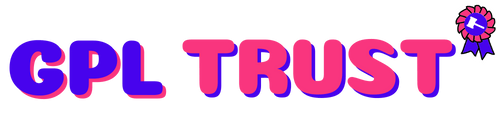Leopard - WordPress Offload Media
Download Leopard - WordPress Offload Media
Thanks to Leopard – WordPress offload media copies files from your WordPress Media Library to Amazon S3 Wasabigoogle cloud DigitalOcean Spaces and rewrites URLs to server the files from that same storage provider or from the CDN of your choice (CloudFront).
When the big website works I see need to reduce bandwidth consumption is necessary for website to operate effectively and securely.
Underground and automatic synchronization: For large websites with a large number of images videos pdf …. etc synchronization will be difficult (because it is required not to turn off the web browser or the sleeping computer). Underground and automatic synchronization function you can turn off the computer to go to sleep or other tasks. Save your time and achieve the highest efficiency. - tutorialFeatures
- Unlimited existing media to S3
- Unlimited and all in one. No add-on no more money.
- Support AWS S3 Google wasabi DigitalOcean Spaces storage
- Add: Custom path folder bucket – tutorial
- Pull Assets (js css fonts svg..etc from theme plugin core wordpress) – Tutorial
- Underground and automatic synchronization function
- easy digital downloads ( support storage: google wasabi S3)
- Digital/Downloadable Product woocommerce ( support storage: google wasabi S3)
- Select files from folders on cloud in wooCommerce download and Easy Digital Downloads. Work with public and private.
- Compress Objects Automatically ( Enable GZIP )
- Minify CSS JS HTML
- Removing the emoji
- Change the Custom path
- Support WebP – Create WebP file automatically after uploading and rebuilding. Automatically synchronize to cloud. – tutorial
- Support Frontend Submissions – Easy Digital Downloads- tutorial
- Supported regenerate thumbnail plugin with images on the cloud.
- Support edit ( Scale Crop rotate flip ) images on cloud. - tutorial
- Select file with shortcode or url from cloud. - tutorial
- Rewrite Asset URLs for Asset Option
- Support Multisite
- Cache-Control option
- Cross Origin Resource Sharing (CORS) option. – Tutorial
- synchronize between bucket in a cloud and other cloud.
- From Cloud AWS S3
- Synchronize between buckets- tutorial
- Synchronize S3 to cloud Wasabi- tutorial
- Synchronize S3 to cloud Google – tutorial
- From Cloud WASABI
- Synchronize between buckets. – tutorial
- Synchronize Wasabi to AWS S3 – tutorial
- Synchronize Wasabi to cloud Google- tutorial
- From Cloud GOOGLE
- Synchronize between buckets. – tutorial
- Synchronize Google to AWS S3 – tutorial
- Synchronize Google to cloud Wasabi – tutorial
- From Cloud DIGITALOCEAN SPACES
- Synchronize between buckets. – tutorial
- Synchronize Digitalocean spaces to AWS S3- tutorial
- Synchronize Digitalocean spaces to cloud Wasabi – tutorial
- Synchronize Digitalocean spaces to cloud Google – tutorial
- From Cloud AWS S3
- Updates
- Compatibility with Advanced Custom Fields PRO
- Allow File Upload Types option
- Delete files automatically from WordPress when copying them on storage
- Automatic replacement of media links: resource is uploaded from server storage rather than from your site
- Compare with EWWW Image Optimizer Shortpixel Image Optimizer tinypng Smush Plugin. (Noted: Only compatible when not using “Remove from server” > )
- Compatible With WPML
- WooCommerce Integrated Theme
- Compatible With WP All Import
- WordPress 5.x+ support
- Translations Ready
- WP Rocket: You use WP Rocket normally but cache function will use cache from the cloud
- Support Multisite: Support multisite network not synonymous use a regular license for multiple domains. This is envato rule. You can surely buy multiple licenses at codecanyon and use the same downloaded plugin.
Q&A
Q:
- Hi once i setup this plugin aand moved files to s3 how do i moe them back to server later when i no longer needed this plugin?
A:
- If you don’t select Remove from server: when uploading files to S3 your server still exists files. - If you select Remove from server: when uploading files to S3 the file on your server will be deleted.
You want to restore the file from the cloud to your server select the file and click the option “Copy to server from Amazon S3”
Q:
- but then if i don’t select remove from server images are not being pulled from s3. so how do i get them from erver with out checking the remove from server option.
A:
- But then if i don’t select remove from server images are not being pulled from s3: The file path still originates from S3. Because your data has been uploaded to S3.
Explain: Remove from server: Delete files on the server when the files have been uploaded to S3 saving storage space on the server.
Support
First of all Thanks so much for purchased our items. We were really appreciated it and hope you enjoy it! If you need support all support will be conducted through our support system ( > ). We usually get back to you within 24 hours. (except holiday seasons which might take longer).
Demo Link : https://codecanyon.net/item/leopard-wordpress-offload-media/23728788
Summary from Demo
Document online : http://nouthemes.com/docs/leopard/
Support system : https://nouthemes.ticksy.com
AWS simple monthly calculator : https://calculator.s3.amazonaws.com/index.html
Leopard – WordPress offload media copies files from your WordPress Media Library to Amazon S3 Wasabigoogle cloud DigitalOcean Spaces Bunnycdn storage and rewrites URLs to server the files from that same storage provider or from the CDN of your choice (CloudFront).
When the big website works I see need to reduce bandwidth consumption is necessary for website to operate effectively and securely.
Underground and automatic synchronization: For large websites with a large number of images videos pdf …. etc synchronization will be difficult (because it is required not to turn off the web browser or the sleeping computer). Underground and automatic synchronization function you can turn off the computer to go to sleep or other tasks. Save your time and achieve the highest efficiency. - tutorial
Work with FTP You can use ftp to upload files to the cloud then use the “file from cloud” function to use files from the cloud for the website. - tutorial
- WP Rocket: You use WP Rocket normally but cache function will use cache from the cloud
- Support Multisite: Support multisite network not synonymous use a regular license for multiple domains. This is envato rule. You can surely buy multiple licenses at codecanyon and use the same downloaded plugin.
- Bunny cloud only supports data syncing Media Library and Asset (css js fonts icon fonts)
– Website test: We support customers to activate the license on the test website with a staging website (https://www.staging.abc.com) or subdomain (test.domain.com). Only support to activate staging website before domain official (domain.com). when you need to convert the license from staging website to official domain you need to contact us via support ticket at https://nouthemes.ticksy.com/
Q: - Hi once i setup this plugin aand moved files to s3 how do i moe them back to server later when i no longer needed this plugin?
A: - If you don’t select Remove from server: when uploading files to S3 your server still exists files. http://prntscr.com/o7i2iw - If you select Remove from server: when uploading files to S3 the file on your server will be deleted. You want to restore the file from the cloud to your server select the file and click the option “Copy to server from Amazon S3” http://prntscr.com/o7i7kt
Q: - but then if i don’t select remove from server images are not being pulled from s3. so how do i get them from erver with out checking the remove from server option.
A: - But then if i don’t select remove from server images are not being pulled from s3: The file path still originates from S3. Because your data has been uploaded to S3.
First of all Thanks so much for purchased our items. We were really appreciated it and hope you enjoy it! If you need support all support will be conducted through our support system ( https://nouthemes.ticksy.com ). We usually get back to you within 24 hours. (except holiday seasons which might take longer).
View author portfolio
Use by you or one client in a single end product which end users are not charged for. The total price includes the item price and a buyer fee.
Use by you or one client in a single end product which end users can be charged for. The total price includes the item price and a buyer fee.
View license details
Price is in US dollars and excludes tax
Elite Author
Deliver better projects faster. Web design & video assets
Unlimited downloads from $16.50/month
Effortless design and video. Made online by you.
Smart templates ready for any skill level.
Designers matched perfectly to you on Envato Studio
2000 artists ready to undertake your work
| Version | 2.0.12 |
| Category | WordPress Plugins |
{{ userMessage }}