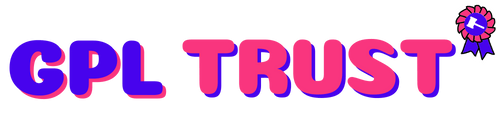CM Answers Widgets
The WordPress Forum Widgets add-on for CM Answers is a set of six visualization tools that enhance your questions and answers platform with fun and visually engaging highlights.
Creative Gamification Widgets
Using these widgets you can bring questions tags and categories to the front stage and make them easily accessible to your readers and forum users.
Bubble Visual Widgets Showing Answers Categories Shortcode Supported Widgets
CM Answers widgets are available via the WordPress widget area or using shortcodes which lets you insert them on any page or post for easy navigation.
Hash Words Visual Widgets Showing Answers Categories
Using the WordPress Forum Visual Widgets Add-On
- Highlight Terms and Categories – Increase exposure to your questions and answers forum and categories
- Easier Navigation in Forum – Improve accessibility and ease of navigation to your question and answers forum
- Better user Experience – Improve user experience and engage visitors with your forum content
- Several Creative Widgets – Choose between several optional widgets which can be used as a shortcode or as a sidebar widget
Demo Link : https://www.cminds.com/wordpress-plugins-library/purchase-cm-answers-widgets-add-on-for-wordpress/
Summary from Demo
Cminds >> Plugin Add-On >> Answers Widgets Add-On for WordPress by CreativeMinds
Enhance your CM Answers Q&A forum with six visually engaging widgets that highlight questions tags and categories.
Requires CM Answers Pro.
Answers Widgets Add-On
Required plugin for using Add-on
CM Answers Pro
The WordPress Forum Widgets add-on for CM Answers is a set of six visualization tools that enhance your questions and answers platform with fun and visually engaging highlights.
The CM Answers pro plugin is required to use this add-on.
There are 6 widgets included with the add-on. Answers Word Cloud Answers Dynamic Cloud Answers Color Cloud Answers Bubble Chart Answers Categories and Answers Single Random Question.
To learn more about the widgets see this Help article.
There are shortcodes included with the add-on that allow you to insert widgets into post and page content. With these you can easily specify which page on your site display the widgets as well as specifying the location within the page where the widget should be displayed.
To learn more about the shortcodes see this Help article.
They can interact with them. Clicking on a widget item within the widget will direct the site user to the category/tag page.
Yes. Both when widgets are added to sidebars etc through Appearance → Widgets or when they’re added through the included shortcodes the content and appearance of the widgets is highly customizable.
To learn more about customizing the widgets see this Help article.
Yes. There are a few different options for how this can be done. The quickest is to simply limit the number of items that are displayed in the widget. Then the widget will choose the number of items set at random to display.
To learn more about this feature see this Help article.
There is in fact a way to get a more live view of changes you’re making to widgets appearing in the sidebar of your page. Either while in Appearance → Widgets click on the Customize button on the top left. Or while on a page displaying the sidebar widget click on the Customize option in the WordPress menu bar at the top.
Then click on the Widgets tab on the left to make changes to the Widget and see the effect in real time.
Do you need additional functionality?
We can implement additional features change the interface and integrate external resources. Get in touch with us!
| Version | 1.1.2 |
| Category | WordPress Plugins |
{{ userMessage }}