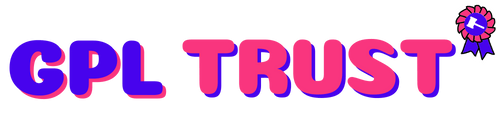Midrub Facebook Chatbot - automatize quick replies with templates in messenger
Midrub Facebook Chatbot - automatize quick replies with templates in messenger
How the Midrub Facebook Chatbot app works?
- First of all you have to connect your Facebook Pages in Midrub Facebook Chatbot.
- Click on the button Connect and ensure the Facebook Page is subscribed to the Facebook Bot.
- Select the categories for your pages(the categories can be created from the Reply and Suggestions Group page).
- Each reply or suggestions group should have a category or several categories. And the replies which have a category or several which are selected in a page will be used to reply to the Facebook Pages’s guests.
- Categories helps you to save time because you don’t need to import Quick Replies for each Facebook Page but just select a category. Another way to use the categories are in subscribers. Every time when a guest gets a Quick Reply or a Template the guest will be saved as subscribed and will have the categories which were used in the Quick Replies or Templates.
- Next I will release 3 different ways to contact your subscribers based on category. You just will select the category and other parameters optional and your promotional messages will be sent to all automatically.
How you can use templates?
- First create Quick Replies.
- Select a Suggestion Group instead a text response.
- Select the Quick Reply accuracy.
- Then each time when someone will contact you via Facebook Messenger the bot will select the best response based on accuracy. If the response is a Suggestion Group will reply with a template.
- Each template has it’s categories. If the guests will get a template from a Quick Reply or Persistent Menu will be saved as subscribers with the template’s categories.
In the Quick Reply page you can see even the activity in a Graph based on the days and with 30 days limits.
In the Subscribers page you will see the list with subscribers and with their categories. You can select or unselect categories. Another interesting feature is the list with messages where you can see the subscribers messages and responses.
In the History page you will see the list with all conversations based on time. You can use the search input to get a subscriber’s messages. Each conversation contains the user question and reply. If has occurred an error users will see it below the response.
In the Phone Numbers page you will see the list with phone numbers copied from the private messages. You can get details about each phone number and export the list in a CSV file.
In the Email Addresses page you will see the list with email addresses copied from the private messages. You can get details about each email address and export the list in a CSV file.
The Audit Logs page provides you an easy way to see the activity of the bot. You can filter results based on Facebook Page and see the list with the most popular Quick Replies.
The Facebook Pages page allows you to connect the Facebook Pages with several clicks. Next you can subscribe/unsubscribe Facebook Pages to the bot. You can set a default response per Facebook Page which will be provided if your bot doesn’t have a reply. You can also set a Greetings message and create a Persistent Menu. The Persistent Menu could be created with a Suggestions Groups and users will get links or templates when will click on the menu’s items.
The Midrub Facebook Chatbot app allows you to restrict access based on the Team’s Role. Also you can restrict the number of the bot’s replies per plan.
Demo Link : https://codecanyon.net/item/midrub-facebook-chatbot-automatize-quick-replies-with-templates-in-messenger/25025588
Summary from Demo
Midrub Facebook Chatbot is an app for Midrub. You can’t use it without Midrub.
The goal of this app is to help you to save potential clients and help people to find easy a response to their questions.
A demo video is available here https://youtu.be/ysrwcFl5-XQ
The Midrub Facebook Chatbot app has an interesting way to create templates. It allows to users to create visual diagrams which are responsive and with lines in different colors based on levels. Users can see what will happen if their guests will click on a Template’s link. Also the app has an easy way to create templates(preview will be added in the version 0.0.2).
Quick Reply could be created manually one by one or you can import them with a CSV. Each time when someone gets a Quick Reply is saved in the Quick Reply’s history which can be seen in the Quick Reply page.
In the Quick Reply page you can see even the activity in a Graph based on the days and with 30 days limits.
In the Subscribers page you will see the list with subscribers and with their categories. You can select or unselect categories. Another interesting feature is the list with messages where you can see the subscribers messages and responses.
In the History page you will see the list with all conversations based on time. You can use the search input to get a subscriber’s messages. Each conversation contains the user question and reply. If has occurred an error users will see it below the response.
In the Phone Numbers page you will see the list with phone numbers copied from the private messages. You can get details about each phone number and export the list in a CSV file.
In the Email Addresses page you will see the list with email addresses copied from the private messages. You can get details about each email address and export the list in a CSV file.
The Audit Logs page provides you an easy way to see the activity of the bot. You can filter results based on Facebook Page and see the list with the most popular Quick Replies.
The Facebook Pages page allows you to connect the Facebook Pages with several clicks. Next you can subscribe/unsubscribe Facebook Pages to the bot. You can set a default response per Facebook Page which will be provided if your bot doesn’t have a reply. You can also set a Greetings message and create a Persistent Menu. The Persistent Menu could be created with a Suggestions Groups and users will get links or templates when will click on the menu’s items.
The Midrub Facebook Chatbot app allows you to restrict access based on the Team’s Role. Also you can restrict the number of the bot’s replies per plan.
View author portfolio
Use by you or one client in a single end product which end users are not charged for. The total price includes the item price and a buyer fee.
Use by you or one client in a single end product which end users can be charged for. The total price includes the item price and a buyer fee.
View license details
Price is in US dollars and excludes tax
Elite Author
Deliver better projects faster. Web design & video assets
Unlimited downloads from $16.50/month
Effortless design and video. Made online by you.
Smart templates ready for any skill level.
Designers matched perfectly to you on Envato Studio
2000 artists ready to undertake your work
| Version | 8 |
| Category | WordPress Plugins |
{{ userMessage }}