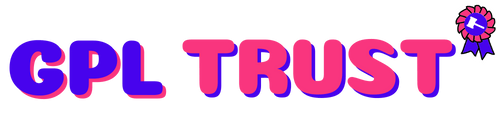Free Gifts for WooCommerce
Download Gifts for WooCommerce Premium Extensions For Woocommerce
Gifts for WooCommerce allows you to offer Gifts to your customers in four ways
1. Admin can manually send free gifts to any user
2. Gift products can be automatically added to the user’s cart
3. Customers can choose their gift on cart page
4. Admin can offer free gifts to customers in the form of Buy X Get Y(Buy One Get One)
Features Offered
- Award Gifts for making purchases on the site
- Gifts can be automatically added to the user’s cart
- Customers can choose their Gifts
- Admin can create any number of rules in advance
- Gifts rules can be configured based on Cart Subtotal / Cart Quantity
- Admin can manually offer Gifts to any user
- Maximum number of Gifts per order can be customized
- Option to restrict Gifts if a WooCommerce coupon is already applied in cart
- Option for the admin to restrict multiple quantities of the same product being chosen as a free product
Demo Link : https://woocommerce.com/products/free-gifts-for-woocommerce/
Summary from Demo
The most customizable eCommerce platform for building your online business. Get started today for free.
Gifts for WooCommerce allows you to offer Gifts to your customers in four ways
1. Admin can manually send free gifts to any user
2. Gift products can be automatically added to the user’s cart
3. Customers can choose their gift on cart page
4. Admin can offer free gifts to customers in the form of Buy X Get Y(Buy One Get One)
* To manually send Gifts to a user navigate to the Manual Gift Tab within the plugin menu.
* Select a user in the user selection option and select the products(s) in product selection option.
* Click the Send Gift button.
* Once clicked an order will be created on behalf of the user.
Automatic Gifts
* To configure rule-based gifting access the Rules Tab within the plugin menu
* Add a new rule by clicking the “Add New Rule” button.
* In the Gift Type option select Automatic Gifts. Select the product(s) you wish to offer as Gift(s).
* Now when the user’s cart contents matches with the rule the eligible free products will be added to the user’s cart.
* The user will not be charged for the free gift.
Manual Gifts
* To configure rule-based gifting access the Rules Tab within the plugin menu
* Add a new rule by clicking the “Add New Rule” button.
* In the Gift Type option select Manual Gifts. Select the product(s) you wish to offer as Gift(s).
* Now when the user’s cart contents matches with the rule the eligible free products will be listed in a table.
* The user will not be charged for adding the product to the cart.
Buy X Get Y(Buy One Get One)
* To offer free gifts in the form of Buy X Get Y(Buy One Get One) access the Rules Tab within the plugin menu. * Add a new rule by clicking the “Add New Rule” button. * In the Gift Type option select Buy X Get Y(Buy One Get One). Select the product(s) you wish to offer as Gift(s). * If you want to offer the same product which your customer purchase as the gift product then in “Gift Product Type” choose “Same Product”. If you want to provide a different product as a gift product then in “Gift Product Type” choose “Different Product”. * Choose the product which your customers have to purchase and the products which they will receive as free.
* Now when the user’s cart contents matches with the rule the eligible free products will be automatically added to the cart. * The user will not be charged for adding the product to the cart.
* To configure rule-based gifting access the Rules Tab within the plugin menu * Add a new rule by clicking the “Add New Rule” button. * In the Gift Type option select Coupon based Gift. * In Select the Coupon option select the Coupon which the user has to apply in their cart to receive a free gift.
* Select the product(s) and the quantity which you want to offer as Gifts. * Now when the user’s cart contents matches with the rule and the user has applied the linked coupon to the cart the eligible free products will be added to the user’s cart.
WooCommerce - the most customizable eCommerce platform for building your online business.
| Version | 7.2 |
| Category | WordPress Plugins |
{{ userMessage }}