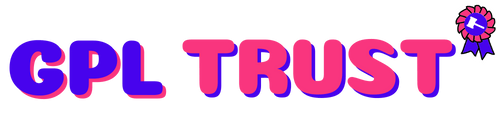WPML Contact Form 7 Multilingual Addons
Contact Form 7 allows you to create customize and manage front-end forms for your site.
Demo Link : https://wpml.org/documentation/related-projects/using-contact-form-7-with-wpml/
Summary from Demo
Contact Form 7 allows you to create customize and manage front-end forms for your site. In this tutorial we provide step-by-step instructions on how to make these forms multilingual using WPML.
Here is a short video that explains the process of translating form built using the Contact Form 7 plugin:
Start by installing and activating the following plugins:
If you’re new to WPML check out our Getting Started Guide. It quickly walks you through different translation options you can use.
To translate your forms use the following steps:
To create your form go to Contact → Add New. When completed you will get a shortcode for your contact form. Copy it to insert it later into your contact page.
If a field in your form has a placeholder text you won’t be able to translate it by default. To make it translatable add an equals (=) sign between the placeholder attribute name and its value.
Here is an example of the field’s tag that Contact From 7 generates which includes the placeholder text:
To be able to translate the placeholder text alter the field’s tag in the default language form to be:
Now it’s time to translate the form and WPML provides you with different ways of doing that.
If you use the Translate Some mode you can use Translation Management to automatically translate your contact forms. Simply go to WPML → Translation Management find and select your form and click to translate it.
Go to WPML → Translation Management to send all types of content including contact forms for translation.
You can send any content including forms to be translated by your own translators or by one of many professional translation services integrated with WPML.
You can find detailed instructions on how to do this in our guide about using WPML’s translation management.
Alternatively you can translate the form yourself. To do this edit the form and in the Language box click the plus icon corresponding to the language you want to translate your form into.
This takes you to WPML’s Advanced Translation Editor (ATE) screen and you can translate the form texts.
The steps to translate fields with multiple options are slightly different. This includes fields such as dropdown menus select fields radio buttons and checkboxes.
Start by opening the form for translation using the Advanced Translation Editor as described above. Then use the following steps to translate fields with multiple options:
Repeat these steps for all values coming from multiple options fields in the form.
Now you need to insert your form into a post page or widget in the default language. To do this simply insert the Contact Form 7 block and select your form using a dropdown.
Finally you need to translate the pages posts or widgets that hold the forms. Just like translating the forms you can send these to be translated by others or you can do it manually yourself.
To translate it yourself edit the post or a page and use the Language box to translate or duplicate it.
Make sure to translate only the texts. Do not change anything within the shortcode. WPML will automatically display the form in the correct language.
In case you need help translating your forms built using Contact Form 7 and WPML visit WPML’s support forum.
| Version | 1.1.0 |
| Category | WordPress Plugins |
{{ userMessage }}